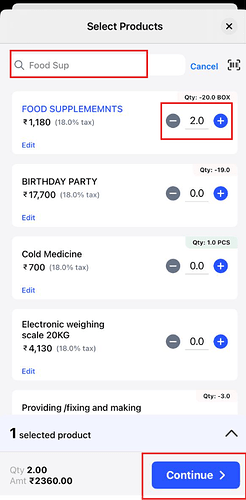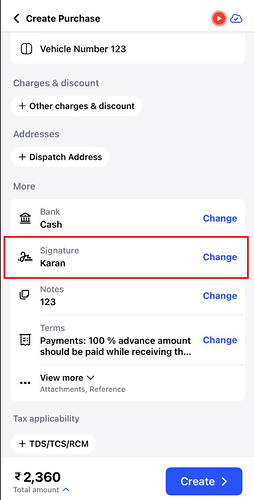To create a purchase invoice, please follow the steps mentioned below:
Step 1: Please click on “Purchase” in the home page.
Step 2: Select, create purchase invoice “With GST” or “Without GST”.
Step 3: Add the vendor.
Step 4: Add products.
Step 5: Search the product name in the search bar >> Add quantity >> Click on “Continue”.
Step 6: Add signature.
Step 7: Add Notes and terms.
Add the applicable notes and terms in the given section to mention notes and terms on the invoice.
Step 8: Record the payment.
To record the payment select the bank/cash payment >> Add the payment amount >> Add the mode of payment.
Click on Create.