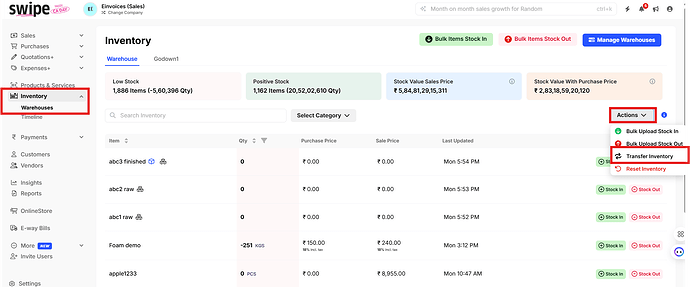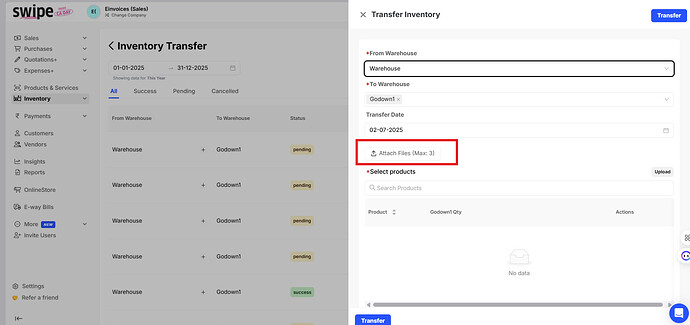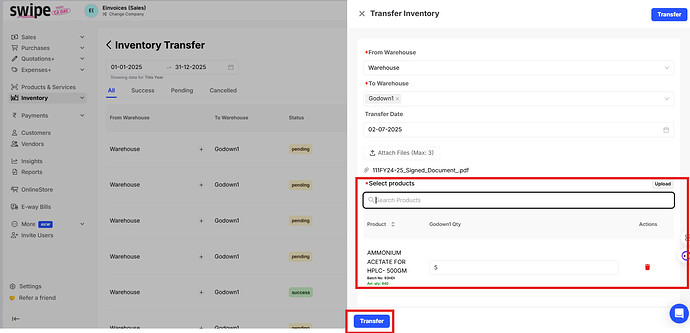To attach files while creating a warehouse transfer request, please follow the steps below:
Step 1: Go to “Inventory” and click on “Actions”
Next, click on “Transfer Inventory”
Step 2: Click on “+ Create Transfer”
Step 3: Select “From warehouse and To warehouse”
Next, “Transfer request date”
Step 4: Upload the Attachments
Note: You can attach maximum 3 files.
Step 5: Select the “Products” and Enter the “Quantity”
Next, click on “Transfer”