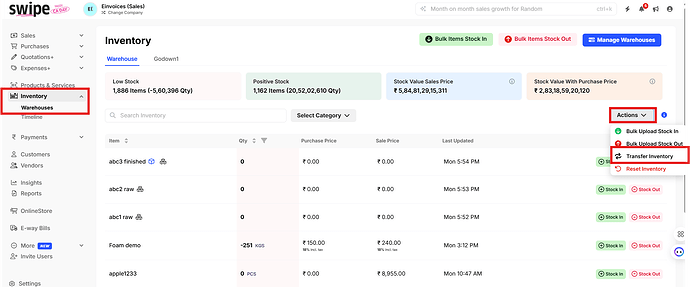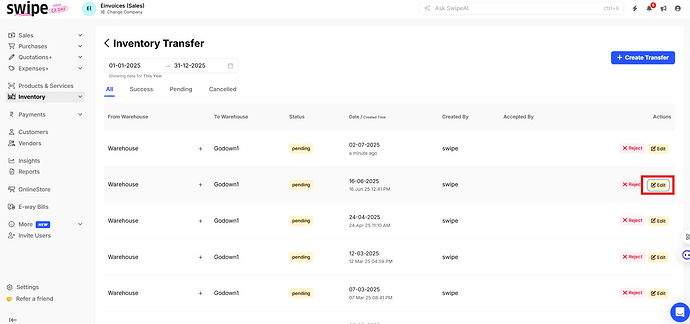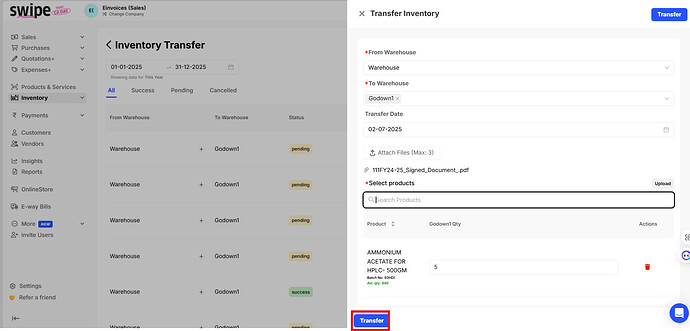To attach files after creating a warehouse transfer request, please follow the steps below:
Step 1: Go to “Inventory” and click on “Actions”
Next, click on “Transfer Inventory”
Step 2: Click on “Edit”
Step 3: Upload the Attachments
Note: You can attach maximum 3 files.
Step 3: Click on “Transfer”