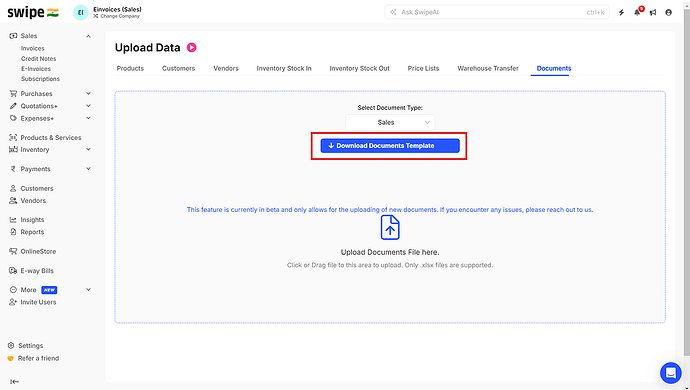To create/upload e-way bill for a sales invoice in bulk, please follow the below mentioned steps:
Step 1: Go to “Sales” >> “Invoices” >> Click on “Actions” >> Click on “Bulk Upload”.
Step 2: Click on “Documents” >> Click on “Select Document Type” >> “Select Sales as Document Type”.
Step 3: Click on “Download Document Template” >> Save and Open Template.
Step 4: Read the Sample data >> Remove the Sample data before adding your data.
Please Note: “All columns with Red Color are Mandatory”.
Step 5: Fill the invoice details and type Yes in the “Create E-way Bill Column” and add all the necessary e-way bill details for the invoices you want to create e-way bills and save the updated excel file.
Note: Type No in the “Create E-way Bill Column” if you don’t want to create the e-way bill for the invoice.
Step 6: Upload the saved file in Swipe.
Please Note:
1. This feature is available only in Web version.
2. “This feature is an Add-On feature and is currently in beta version and only allows for the uploading of new documents. If you would like to avail this feature, you can reach out to support by clicking on the link below”-