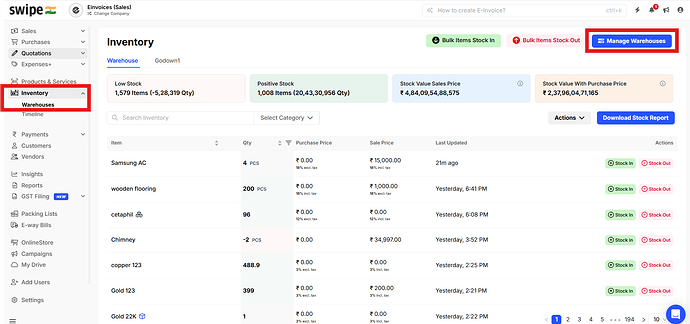To add a new warehouse, please follow the steps below:
Step 1: Go the “Inventory” and click on “Manage Warehouse”.
Step 2: Click on “+ New Warehouse”.
Step 3: Enter the “Warehouse Name” and select “Warehouse Address”. “Add Warehouse”.
You can also add a user and assign the role for the user to manage inventory, create transfer and reset inventory, etc. Please refer to the below mentioned article to add user and assign role for warehouse.
To assign user roles-
To give warehouse access to the users, please follow the steps below.
Create a Role for the user to access warehouse.
Step 1: Please go to Inventory >> warehouses >> Click on Manage warehouses
[image]
Step 2: Click on Roles >> Click on New Role
[image]
Step 3: Enter the role name and give the permission of the role >> Click on Save.
[image]
Please note that, after creating a role you should assign the role to an user for managing the warehouse.
To add a user-
To give warehouse access to the user on web, please follow the steps mentioned.
To give warehouse access to the user, you need add user from settings page,please make sure you had added a role (warehouse role) to assign it to the user, after adding the role follow the steps below.
Step 1: Please go to Inventory >> warehouses >> Click on Manage warehouses
[image]
Step 2: Click on Warehouse >> Click on + symbol
[image]
Step 3: Click on “New User”
[image]
Step 4: Select the User and assi…
You can transfer inventory from one warehouse to another, please follow the steps in below mentioned article :
To transfer the stock of the product from one warehouse to another warehouse, please follow the steps below:
Step 1: Go to "Inventory " and click on “Actions”.
Next, select “Transfer Inventory”.
[image]
Step 2: Click on “+ Create Transfer”.
[image]
Step 3: Select “From warehouse and To warehouse”.
Next, “Transfer request date”.
[image]
Step 4: Select the “Products” and Enter the “Quantity”.
[image]
Step 5: Click on “Transfer”.
[image]
Please note that once the transfer request …